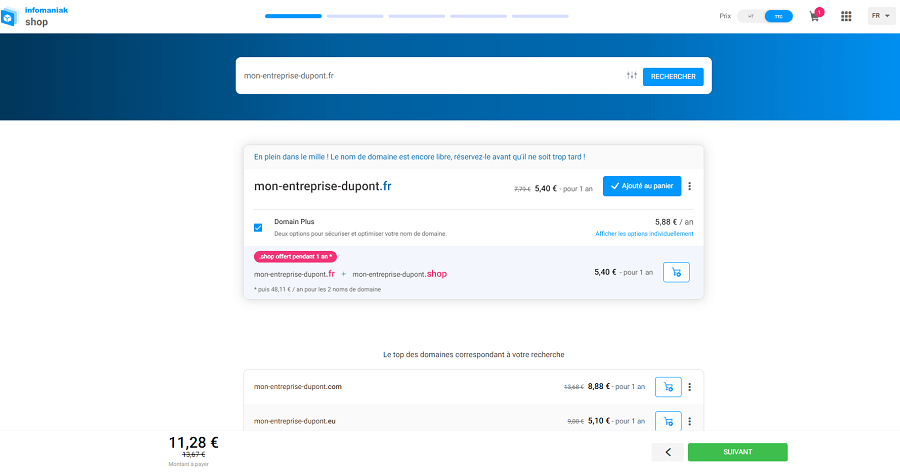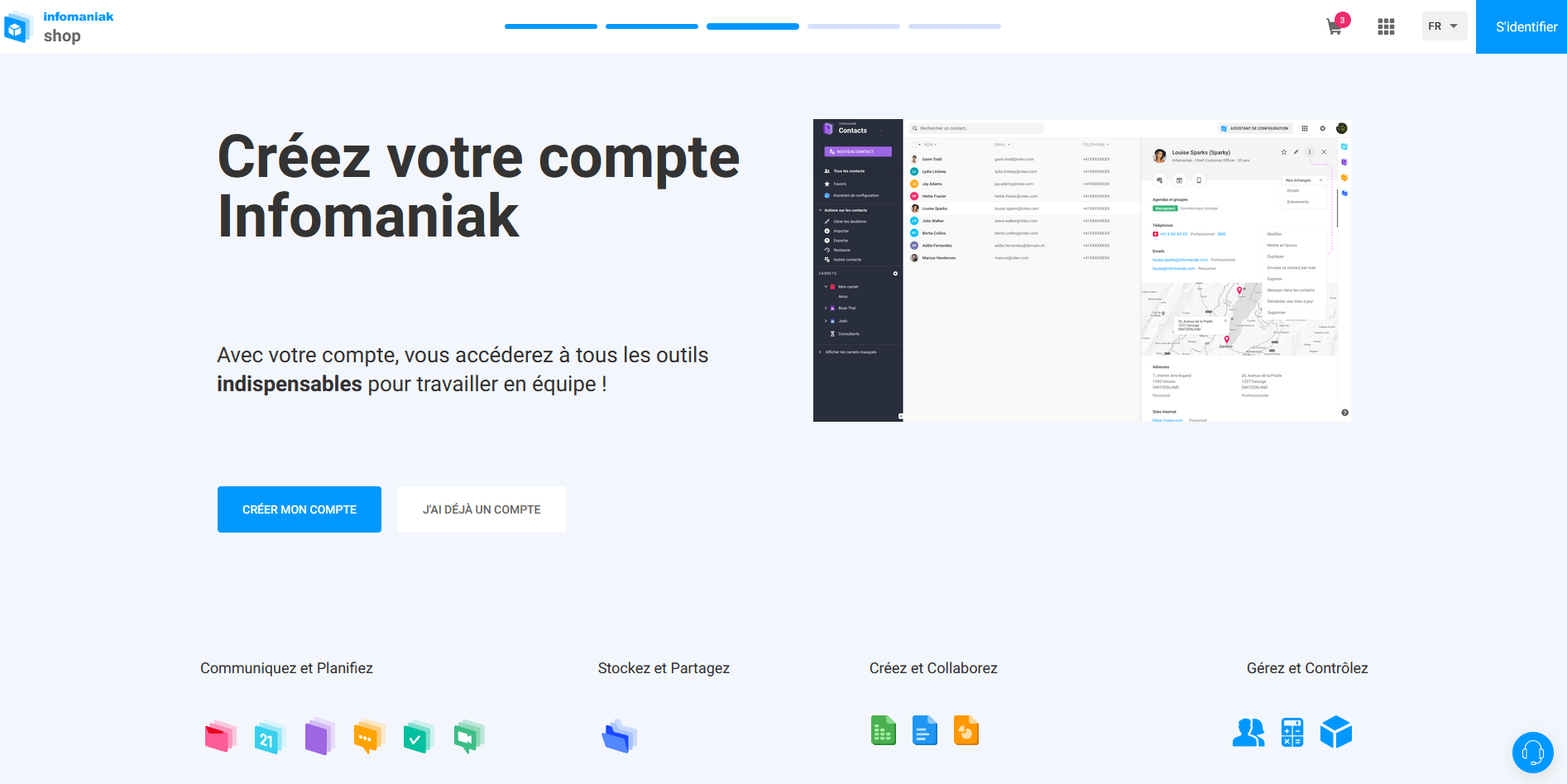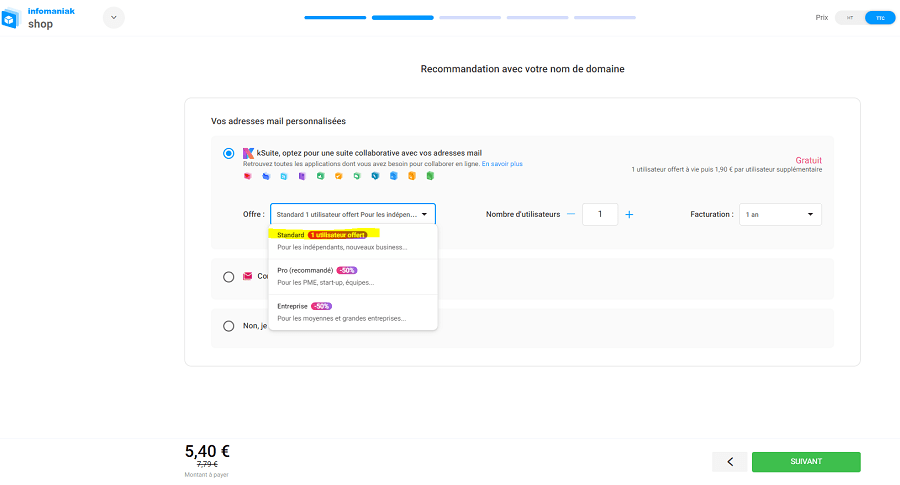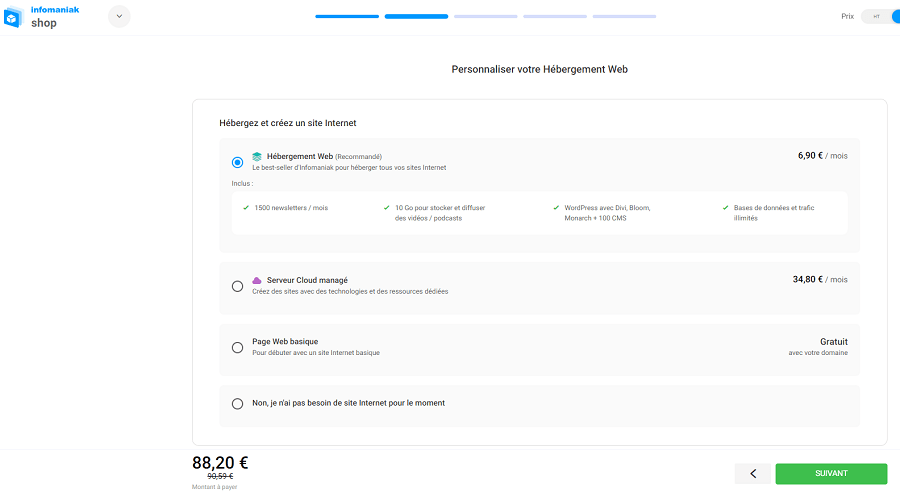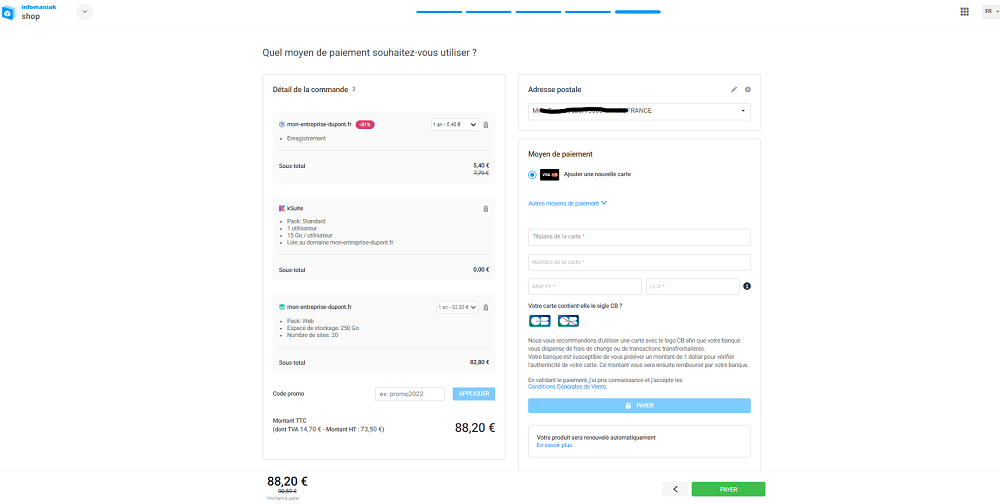Tutorial: how do I order a domain name and hosting from Infomaniak?
Prerequisites for creating a website
These can be ordered in just a few clicks from the hosting provider of your choice (OVH, 1&1, etc.). Personally, I always recommend that my customers choose Infomaniak, an eco-friendly hosting provider whose qualities I invite you to discover in a dedicated blog post. So, step by step, here's how it works!
Step 1: Check domain name availability
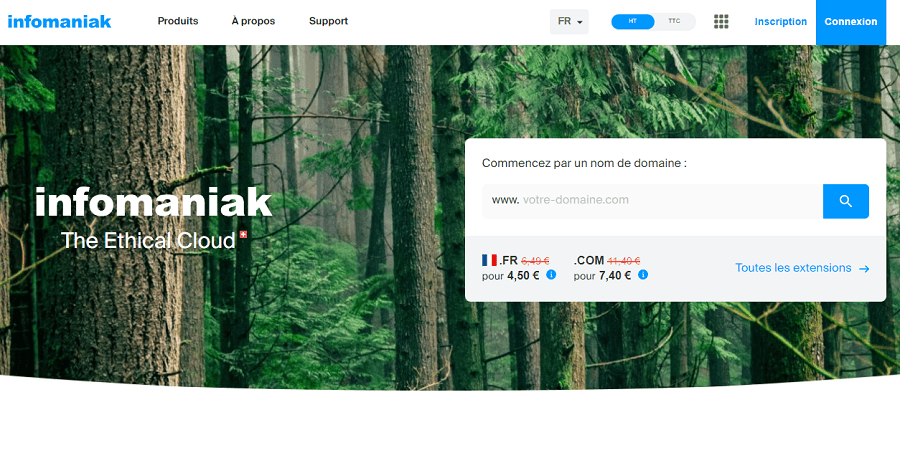 The page below appears. You'll see whether the domain name you want (and its extensions) are available or not.
The page below appears. You'll see whether the domain name you want (and its extensions) are available or not.Please note: by default, the"Domain Plus" option is checked. You can uncheck it if you wish.
Make your selection and click on the " Next" button.
Step 2: Create an Infomaniak account
Step 3: Choosing the number of email addresses
If you only needone email address in the name of your site (e.g. contact@mon-entreprise-dupont.fr), this is included free of charge in the basic package. Be sure to select the "Standard" offer in the Ksuite section . If you need several email addresses, you can choose the package that best suits your needs.
Step 4: Ordering accommodation
Select " Web hosting " and click on the " Next" button.
Step 5: Choosing the owner
Step 6: Renewal Warranty
You will then be offered the Renewal Warranty option. It is not essential, so you can click on the green "Continue without Renewal Warranty" button .
Step 7: Order summary and payment
Check your order on the next page and proceed to payment.
Now you've got a domain name and hosting!
Step 8: Start creating your site
You can now start creating website creation. For example, you can install WordPress on your hosting, create an email address in your company's name, install an SSL certificate to secure the site, etc...
Need some help? This is where we can start helping you create your website. Book a telephone appointment at your convenience, or contact us at and let's discuss your project together! 🙂
Chairman & Co-founder, Epifyt SAS
A digital marketing specialist for several years, I created Epifyt in 2018 to help you develop your online visibility. I'd be delighted to discuss your project, so please don't hesitate to contact me or arrange a telephone appointment !